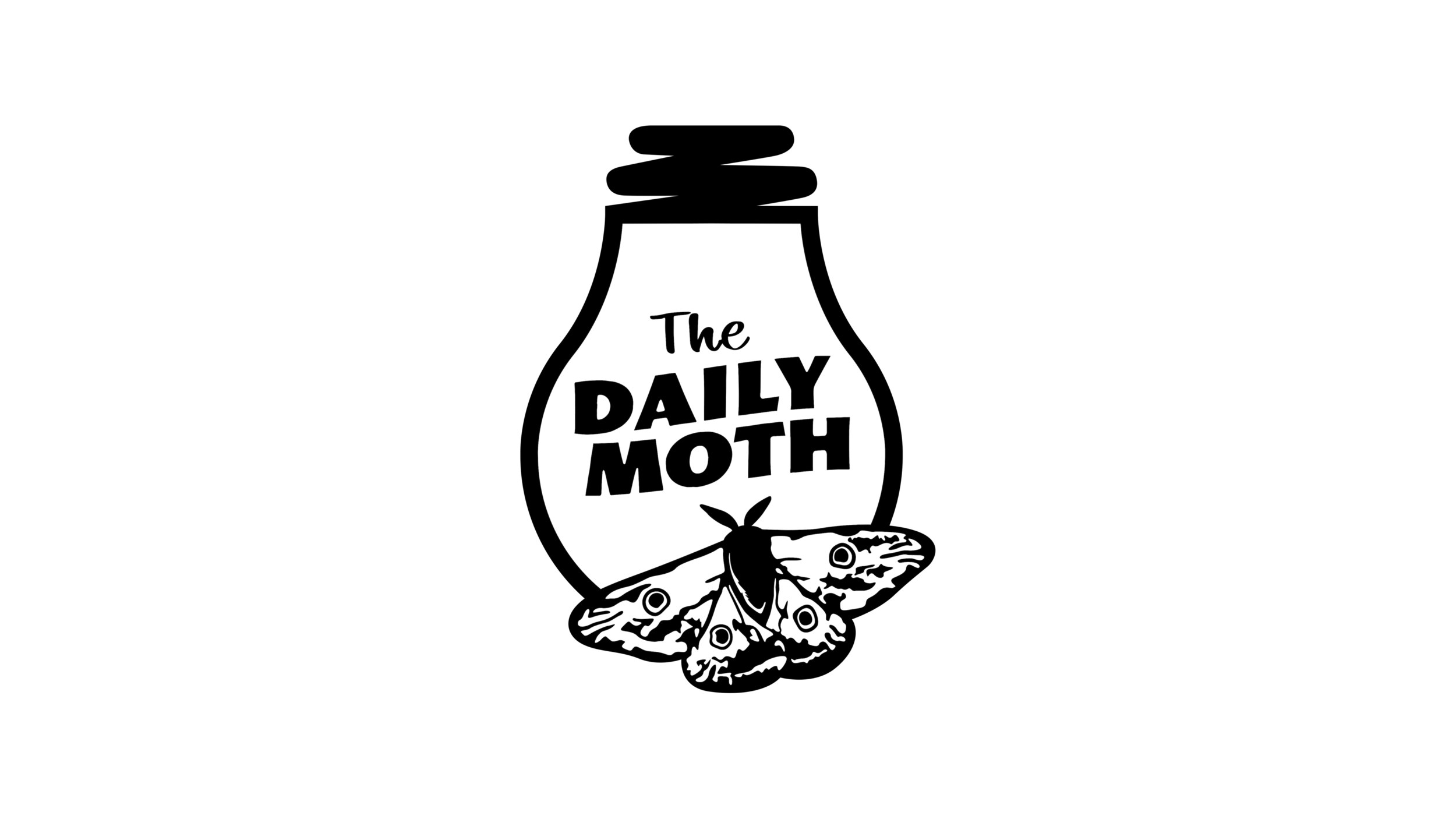Google Chrome launches “Live Caption” feature
Last week Google launched a new feature on the Chrome browser that allows any audio coming on the screen to be live captioned in a separate box. The feature is called “Live Caption.”
The captioning is done by artificial intelligence (robots) so there are mistakes, but the feature allows you to immediately follow what people are saying in videos, even ads.
I tested several videos and it was mostly accurate, but there were some inaccuracies and mistakes.
Here are some samples. First, here is a video with President Biden and a woman named Jocelyn that already has burned-in subtitles so you can clearly compare.
[Video clip sample 1]
There are some obvious mistakes such as Biden saying “deduct” but the captions saying “abduct,” but it’s mostly accurate.
Here is a video clip of the song “Let it Go” from “Frozen.
[Video clip sample 2]
Again, mostly accurate, but the live captions said “hollering” instead of “howling.” It also said “nosy” which wasn’t in the lyrics. The captions also seemed to stop captioning at points or skip certain words.
[Sponsored Video from Convo: https://www.convorelay.com/download]
Next is a video clip from the first court appearance of the Boulder shooter. The video clip was streamed live and had no captioning at all. The live captions caught some of the dialogue, but was struggling to keep up with multiple speakers in a single room.
[Video clip sample 3]
With this, I can follow what is going on, but I wouldn’t be able to give an accurate news report unless I was watching a news channel with a real-time captioner or read an article about it.
One interesting thing — the live captions tool won’t translate the f— word. It will only say “F” with asterisks.
Google said in a press release that the live captioning technology is the same kind of technology that rolled out for Android phones in 2019.
How do you turn it on? First, make sure you have Chrome as one of your browsers. On the far upper right corner, you’ll see three vertical dotted lines. Click on it and a list will pop up.
[Instruction video from Google]: https://www.youtube.com/watch?v=KDP8a5s8yaU
From that list, click on “Settings.” Then click on “Advanced.” Click “Accessibility.” On the menu, you will see “Live Caption” with a toggle. Click on the toggle to turn it on. A brief file download should happen automatically.
When you go back to your browser, if there’s anything playing with sound on your computer screen, a box will appear at the bottom with words that come up automatically. You can move the box around your screen. You can remove the box by clicking on “X” at the corner. If you want the Live Captions box to come back on, just refresh your browser.
So, that’s the live captions feature. The feature can be helpful if you know the context of what is being said, but you shouldn’t depend on the tool if you are relying on very specific information.
Have you tried it out? What do you think? Let us know in the comments.